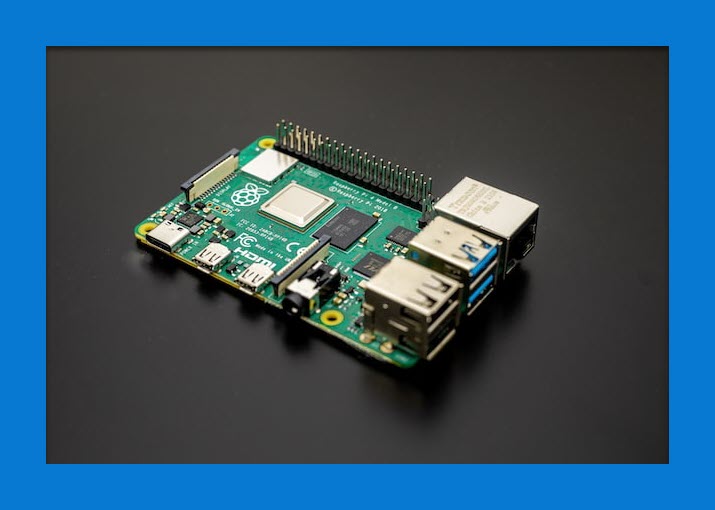Acer laptops have gotten much popularity in recent years. The brand has made some of its all-time best laptops series. But, like other laptops, you might have problems with your Acer laptop, such as a malfunction in any key of the keyboard. Therefore, you want to replace the keyboard of your Acer laptop.
Moreover, due to problems with the keyboard, you might get many other issues too, such as screening out or getting stuck on one point. These are all signs of a damaged keyboard. Therefore, the only resolution to these problems is the replacement of the keyboard in your Acer laptop.
But, before changing the keyboard!
INTERESTING FACT:
The Acer Aspire 5 is the most sold model of the Acer laptop due to its design, features, and specifications, and even after years of its launch the firm continues to manufacture Acer Aspire 5 laptops.
Things you need to know before changing the keyboard:
- Make sure to buy the exact copy of the damaged keyboard.
- Also, buy a small screwdriver and a tweezer.
- Search online for a guide if you’re unfamiliar with the process.
- Disconnect all the external wires etc.
How to replace the keyboard in an Acer laptop?
One of the best things about the Acer laptops is that these laptops usually come in an effortless design. And almost anyone can change the basic things without taking their laptop to any laptop repairs.
Therefore, if you face any sort of problem with keyboards, RAM, Hard Drives, cooling fans, many times, you can change these things yourself at home easily.
So, once making everything is ready, you can start the procedure.
Remove the damaged keyboard from the laptop:
Firstly, you need to remove the laptop’s back cover because the keyboard fits the laptop with the help of two screws attached to the backside of the laptop.
- Slide your laptop and loosen all the screws.

- Gently, untie the back cover from the hooks at the side of the laptop if your laptop is of a much new model. It could be pretty easy to remove the backside of the laptop by unlocking the switch at the backside.

- Now, here you come to the essential part of the laptop. The keyboard is attached to the laptop with the help of two screws from the backside of the laptop. Just find those two screws having a specific symbol and open those screws.
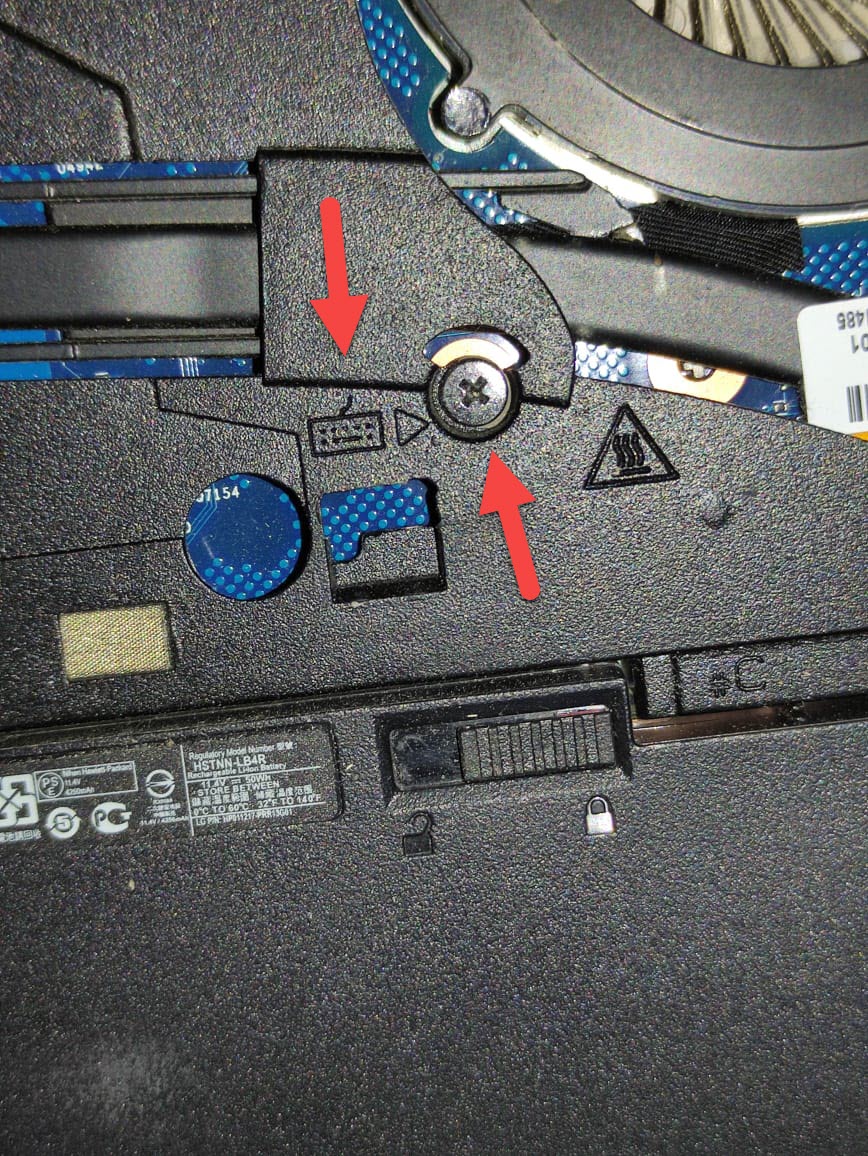
- Also, remove the foil which is attached to the connector at the backside.

- After opening the two screws, now you can easily remove the keyboard from the front side of the laptop. You might need a tweezer to remove the keyboard. Gently, push the tabs from the and take out the keyboard.

Finally, the keyboard is out. Keep in mind that your laptop model could be different than we have shown in this tutorial. Therefore, make sure you follow the same process.
Moreover, your laptop might require less work or more work depending on its model. So, if our tutorial seems a little different, You will need to take some extra steps to remove the keyboard in an Acer laptop altogether.
Most importantly, if you have a relatively newer laptop. It would be pretty easy for you to replace the keyboard on your laptop. However, some steps might differ.
Connect the new keyboard to the laptop:
The tricky part is removing the keyboard. And once you remove the damaged keyboard, just reverse the process and connect the new keyboard to the laptop. You are all done! You have successfully changed the keyboard in your Acer Aspire laptop.
Why doesn’t the laptop turn on after replacing the keyboard?
Many times when you replace/change something in laptop. They become faint and don’t turn on. There are several reasons behind the problem. Firstly the keyboard doesn’t match the laptop.
Because if you replace the older keyboard with a different one. The laptop doesn’t turn on because of its automatic maintenance features.
Another reason could be that the keyboards tab isn’t attached to the connector properly. Due to this, the laptop can’t catch any keyboard and remains off.
Or It’s also possible that you have mistakenly opened any other part too and then forgot to connect that again.
Read Next:
Conclusion:
Well, in recent times, the Acer brand has launched several models of laptops. Therefore due to differences in their laptops, you might need to apply additional steps to replace the keyboard in the Acer laptop.
Moreover, if you face any problem after changing the keyboard and can’t find a solution, feel free to ask us through the comment section. We will try to get back to you ASAP.