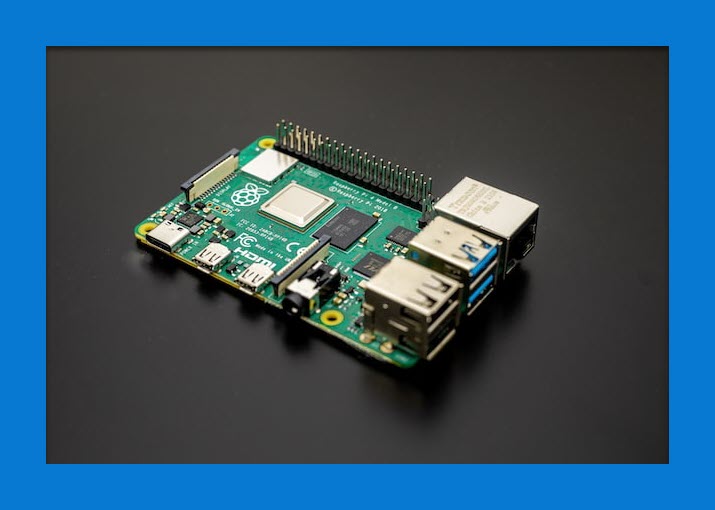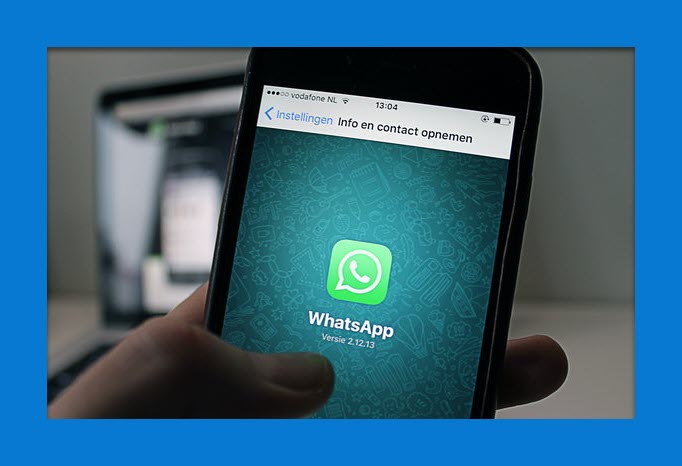If you ask boys about video games. Every third will surely be interested in gaming. Why they shouldn’t be? New video games coming into the market every day, and the COVID-19 era makes a perfect time to spend the day on gaming. But for all of us, the situation isn’t the same. Some have consoles, but not a monitor, some have a monitor but not a console and some have a console but not a monitor. If you’re someone struggling with a monitor and have a laptop. So, we have good news for you. You can use the laptop as a monitor for PS4 without a capture card.
Yes, you can play PS4 games on your laptop without any extra monitor. Because, being a teenager, you might not have an extra monitor at your home, but you should have a laptop f
There are numerous methods to use the laptop as a monitor for PS4.
No doubt, when we talk about playing Play Station or Xbox video games on laptops, the capture card is considered the most reliable and straightforward method. But, problem is that you’ll need to order a capture card, and you’ll need to wait until that reaches your home.
But, if you want something quick and accessible anytime anywhere. Then the capture card is the priority. Instead, there are a few other techniques that you can try and use the laptop as a monitor for your Play Station.
In this guide, we’re talking about the two best ways to play PS4 on a laptop without a capture card.
So, let’s dive in!
How to use the laptop as a monitor for PS4 without a capture card?
As we said earlier, there are several techniques that you can use for using the laptop as a monitor for PS4 with the need for extra hardware including a capture card. But, some of those methods don’t fit the intense gaming requirements. After checking and experimenting, we’ve got two methods that are worth trying.
And in the below paras, we’re going to discuss those two methods.
Use laptop as a monitor for PS4 with the Sony Remote Play app:
The sony remote play app is the most convenient way to use the laptop as a monitor for PS4 after Capture Card.
This feature is available on Play Station 4 along with Play Station 5.
Before going towards the process, arrange the following.
- PS4
- laptop
- DualSense/DualShock 4 wireless controller
- A fast internet connection
Once, you arrange this thing, follow the below steps!
- Start the laptop and the PS4 device.
- Connect both devices with the Internet connection. Make sure both devices are connected to the same internet.
- Download and install the Sony Remote Play app on your laptop. (Make sure your laptop meets the requirements).
- Afterward, take the PS4 console and allow the remote Play connection. Moreover, also change the default setting of the PS4 to the rest mode.
Take the Dual Sense/DualShock 4 wireless controller, and connect the laptop with the PS4 console. - Now, start the Remote Play app. Create an account, and scan the PS4.
- Once the app finds the device pair both devices.
And now your laptop should have been connected to the PS4, and you can use the laptop as a monitor for PS4 without Capture Card. The most important thing you need to check while using this method is your internet connection.
You need an average of 15MB/Sec internet speed to play PS4 games on your laptop. If the internet speed slows down from 9MB/sec, you might confront signal problems while gaming.
Play PS4 games on your laptop using the PS Now cloud technology:
If you’re an intense gamer and have a gaming laptop, then there is another best way to play PS4 games even without buying the Play Station console. Yes, you heard right! You can enjoy the PS4 games on your gaming laptop without the console.
Play Station Now is a cloud-based gaming application, that allows folks to enjoy the games on their laptops and desktops without any console directly from could technology.
The process is quite simple. You just need to install the PS Now app, and select your favorite subscription plan. And enjoy the endless list of video games on your device locally.
For this process, you need two things. And a compatible and powerful gaming laptop, and a fast internet connection. If you have these two things, then visit the PS website, install the App, choose your favorite plan, and start gaming.
Read Next:
- How to turn on tablet mode on Lenovo laptop?
- How to install macOS Big Sur on a laptop?
- Uninstall McAfee Endpoint encrption from a laptop.
- How to connect laptop to Samsung Smart TV wirelessly?
Wrapping Up:
First, I don’t recommend playing PS4 and Xbox games on any device other than a monitor. When buying a gaming console, it’s better to spend a bit more money and buy a big gaming monitor. But if you’re in a situation, where you don’t have anything including a monitor, capture card, etc. The best method is the app, which we’ve shown above.
Using this method you can play PS4 games on a laptop without a capture card and external monitor. Another advantage of this is that you can use it any time anywhere, you just need a fast internet connection.
Consequently, how did you find this article? Do share your experience with us. Moreover, if you’ve additional queries. You can comment on your problem, we’ll try to get back to you ASAP.
FAQs:
Why the audio isn’t working while using the laptop as a monitor for Play Station?
You can fix the problem from the Settings area of the Remote Play App. If the problem still persists, then you need to fix this problem from the settings area of the Play Station.
Why do the video and the audio keeps shaking while playing the game?
The main reason behind this is the internet connection. As we mentioned earlier that having a strong internet connection, is mandatory.
The reason behind this could be that your laptop isn’t compatible with using the Remote Play feature.