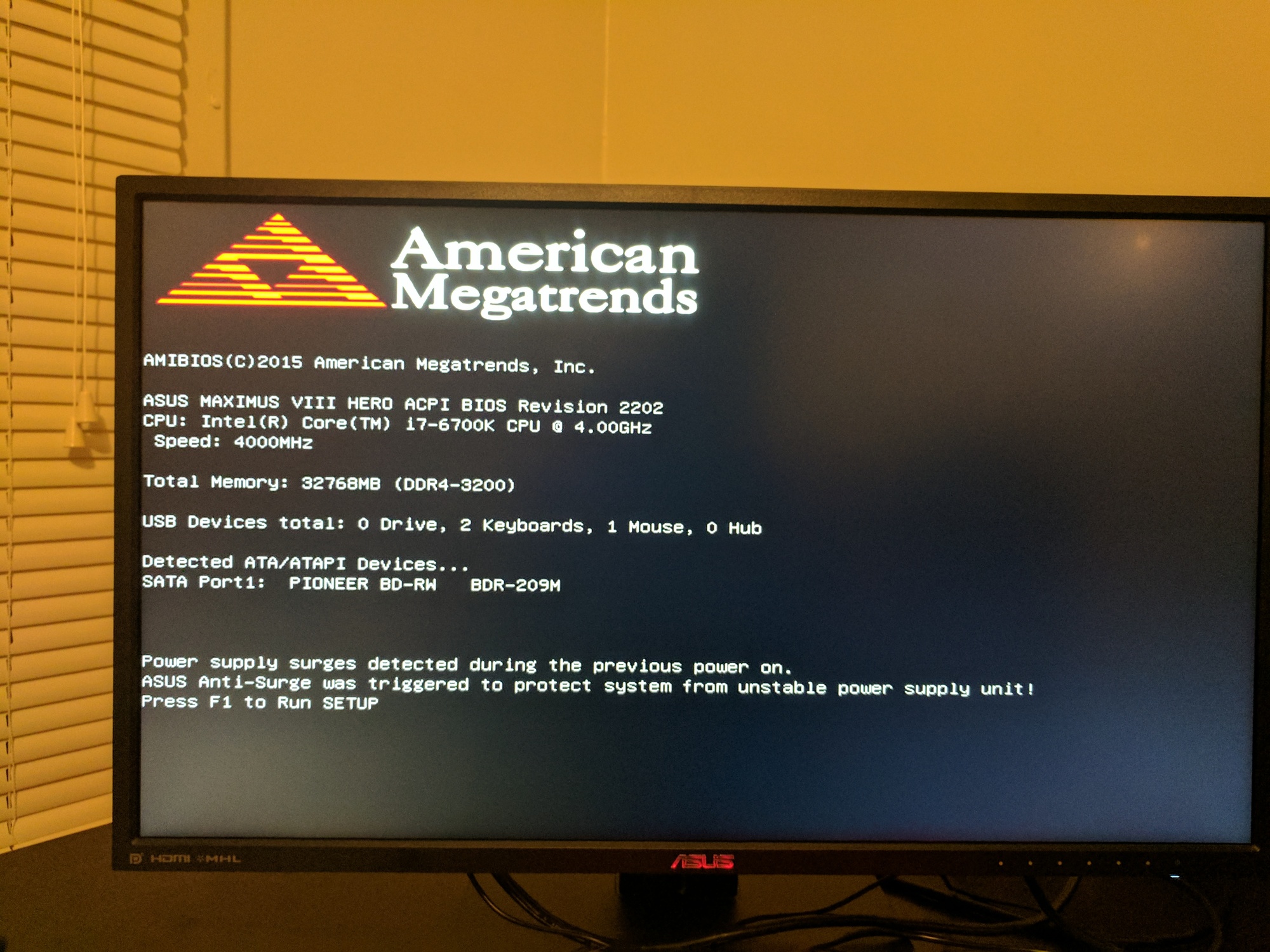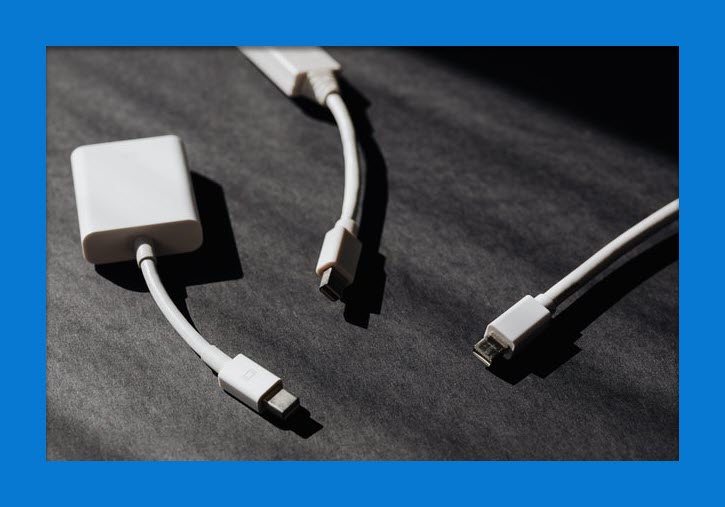
What happens when you closed the lid of your laptop. Certainly, it goes to sleep mode. Now, If I ask you why does that go to sleep mode. Your answer will certainly be, what should the laptop do. It is the best option to adopt when someone suddenly closes the lid of the laptop. Best for many it is trouble. Especially those who use docking stations. Therefore today, in this guide, we’ve explained thoroughly how to use a docking station with the laptop closed.
Well, if you haven’t used a docking station, you would think, then getting the laptop to sleep mode after closing the lid is the best. This way, if anyone or you suddenly close the lid of the laptop, your data won’t be lost. But this is one of the biggest problems for those who use docking stations.
For example; I personally, am a web developer, and blogging is my passion, because, with blogging, I want to help people in their daily lives, just like I am doing for you. So, for a web developer, the laptop is one of the primary things like guns for soldiers.
But the problem is that I love to work on the biggest screens like a 25-inch display or 30-inch display. However, currently, the laptops that come with the biggest screen are 17-inch laptops under $1000. We don’t have any options for laptops bigger than 17 inches. And here, I got the solution to my problem in the docking station.
Those who know about it, well and good. And those who aren’t familiar with docks. I will explain this to them in a while.
So coming to the main problem of the day. Well, I used to use a docking station with my laptop for a dual monitor. But I couldn’t close the lid of the laptop, because, if I closed the laptop in order to save the battery life, the mirroring screen would also disappear because the laptops used to go to sleep mode when closing the lid.
Then I started searching online, how to run your laptop with the lid closed? How to use the docking station with the laptop closed? How to use docking station with closed lid and so on. However, I found a little bit of help online, and after spending some time on the laptop I succeed to use the docking station with my laptop lid closed.
Even though the help I got was too little and confusing.
Therefore, finally, I decided to help those who’re graphic designers, game designers, or someone who uses docking stations for connecting their laptops with bigger screens. But they are suffering, and don’t know how to use the docking station with the laptop closed.
And here we are! Below I have shown you the complete process to run your laptop with the lid closed. But before that, those who don’t know about docking stations. Let’s clarify them.
What is a docking station?
In easy terms a docking station is a small digital tool, that is used to connect two devices usually laptops and monitors, or connect two laptops together. But being a web developer, I use a docking station to connect my laptop with my big LCD display for clear remote meetings and assignments.
Moreover, people also use docking stations to connect laptops with PS5 for gaming and many more purposes.
Going in-depth, if you use a docking station to connect your laptop to an external display. So, docking stations allow you to mirror everything from the screen of your laptop to the external display with the same clarity and sharpness.
And coming towards the problem, when we close the lid of the laptop while mirroring its screen on the bigger display, the external display also disappeared. Because, after closing the lid of the laptop, the laptop used to go sleep mode.
The good news is that there is a solution to this problem, and in the below paragraphs, we’ve brought the solution to you how you can use a docking station with a laptop lid closed.
How to use a docking station with the laptop closed?
In this process, we’re simply going to change the default settings on our laptop. As I already said that this setting is set up as the default so that when you close the lid of the laptop, the laptop goes to sleep mode. But the good news is that we can change this setting, which is possible in just a few simple steps!
- First of all, open your laptop and go to the settings area.
- From the settings area, afterward, go to the system area.
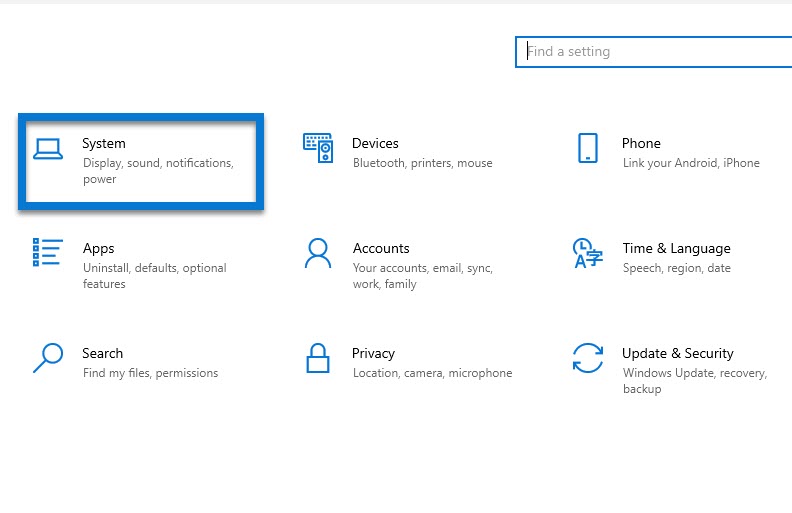
- Now, from the sidebar, click on Power & Sleep.
- Afterward, in this area, you won’t see such settings, therefore, click on Additional power settings appearing on the right side of the screen, which opens another window.
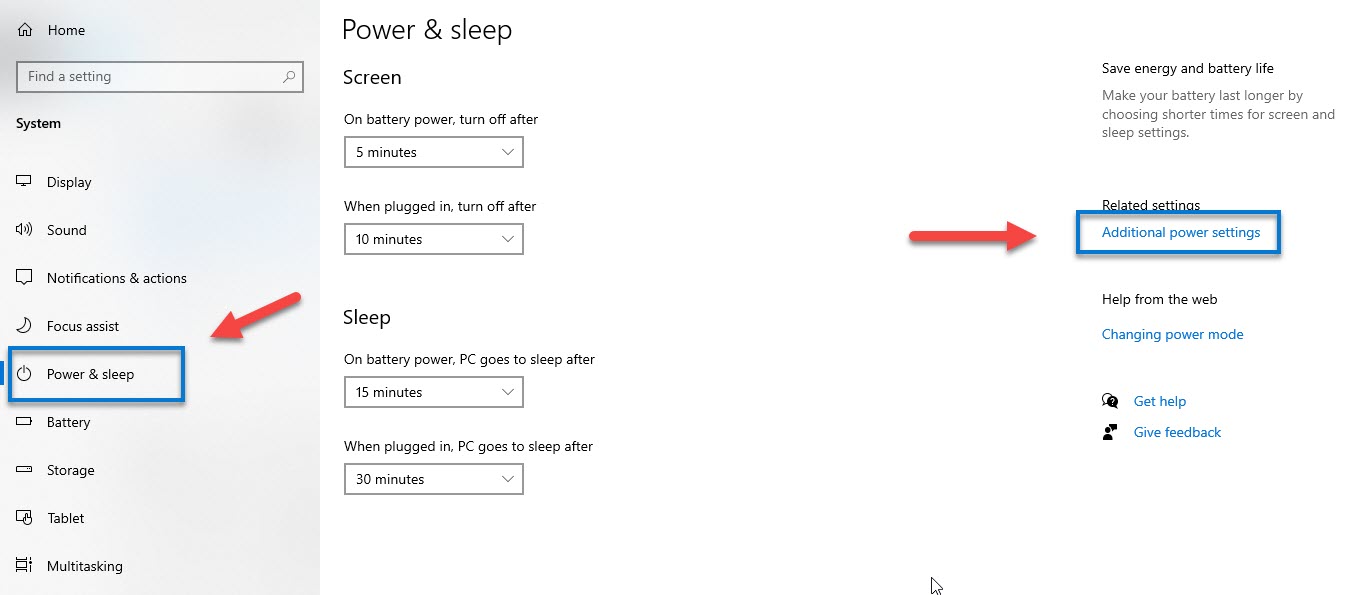
- Here, you will see the real option, which is written as Choose what closing the lid does, click on this option.
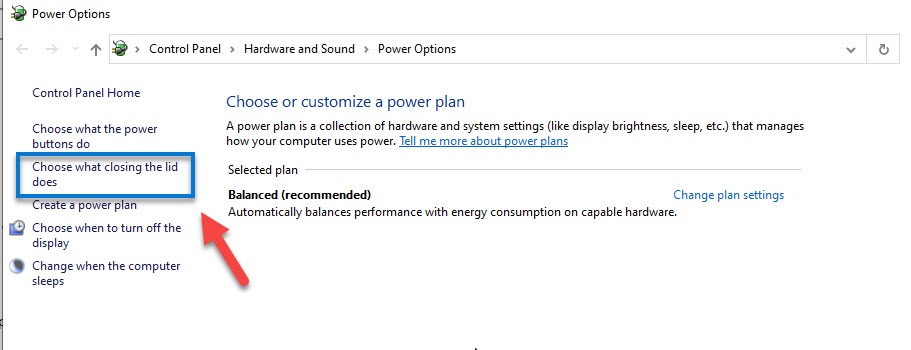
- On this new screen, observe the three options appearing, and the third option is what we were looking for, which is written as when I close the lid.
- just click on the two drop-down menus, and choose to Do nothing from at both positions, while plugged in and on battery. And as a final touch, don’t forget to click on Save changes.

And now you’re done! Test the setting immediately, connect both devices through the docking station, and check if the laptops goest to sleep after closing the lid, you’ll notice that now you don’t need to keep the lid of the laptop closed and you can use the docking station with the laptop lid closed.
Read Next:
- Lenovo IdeaPad 3 versus IdeaPad 5 laptop.
- How to reduce screen size on HP laptop?
- 8 best laptops for Darksiders Genesis in 2023.
- 8 best laptops for Bayonetta game in 2023.
Wrapping Up:
This setting is pretty easy, but just like many other settings, this option is also disappeared from the reach of people and most people aren’t aware of this setting. So, now you know how to use the docking station with the laptop closed. Share this article with your friend and family members who don’t know about this setting.
Moreover, if you get any sort of additional problems with your laptop, feel free to ask us through the comment section. We would be delighted to help our readers out!
FAQs:
Does every docking station work as same?
Well, the docking stations are different. Therefore, we recommend you use a Universal docking station, which we’ve shown below. Moreover, if you use docking stations from specific brands such as Dell, HP, Lenovo, etc. Then, the connecting process might be different, but if you want to run your laptop with the lid closed, you’ll follow the same process as mentioned above.
Is there any other option for mirroring except for docking stations?
Certainly, there are many other options. But we specifically recommend docking stations, because, they can help to mirror the display perfectly without signal problems, or any other unexpected issues.
What are some expected problems with the docking stations?
Well, some common problems with docking stations are compatibility problems. Moreover most times, people can’t connect the docking station with the laptops and the monitors properly thus getting errors.
Should I use the HP docking station or the Universal docking station for my HP laptop?
Well, you can use both, but the plus point for the universal docking station is that it could be used almost with every device including monitors, laptops, and desktops.